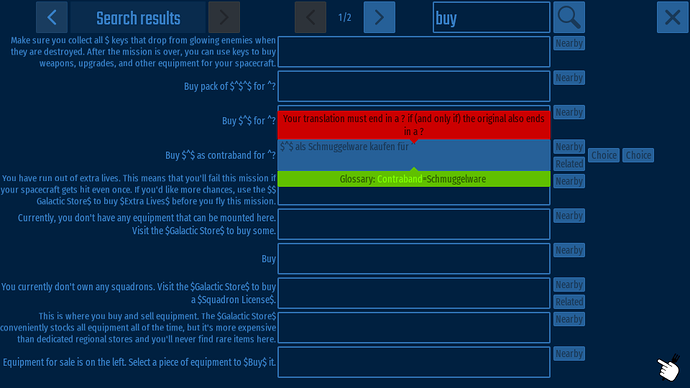INTRODUCTION
Chicken Invaders Universe is the first game in the series which allows the community to translate the game via an in-game, real-time translation facility. It’s a community effort where anyone can contribute. It also employs some advanced features to help translations be consistent and of high-quality (more on that later).
BEFORE YOU BEGIN
-
 Translations are visible to other players, hence are governed by the game’s Terms Of Service. Offensive or inappropriate translations may cause your account to be blocked or deleted.
Translations are visible to other players, hence are governed by the game’s Terms Of Service. Offensive or inappropriate translations may cause your account to be blocked or deleted. -
 Do not create translations “as a joke”.
Do not create translations “as a joke”. -
 Do not vandalize other players’ translations.
Do not vandalize other players’ translations. -
 Do not edit translations for any language except your native language.
Do not edit translations for any language except your native language.
INITIAL SETUP
After logging in, Press Ctrl+T. You’ll be presented with a list of languages to choose from. Selecting the appropriate language will download the relevant translation from the server so you can edit it locally. After downloading, you’ll be returned to the game and nothing will have seemingly happened.
- You must do the aforementioned every time you launch the game.
- If you select the wrong language by accident, you must quit and reload the game.
THE TRANSLATION SCREEN
Now play the game normally. You’ll start encountering text marked with ![]() (Windows 7 users will see an empty square instead), which means that it hasn’t yet been translated in your selected target language. Or, you may notice text that has been already translated (by another player), but which needs adjustment/correction. In either case, press
(Windows 7 users will see an empty square instead), which means that it hasn’t yet been translated in your selected target language. Or, you may notice text that has been already translated (by another player), but which needs adjustment/correction. In either case, press Ctrl+T to bring up the translation screen:
Use ![]()
![]() or
or Mouse wheel to move through the pages of text.
At the top-left you’ll see a field which controls how much of the game’s text is shown and in which order:
-
New: all game phrases are listed, sorted in (approximately) the order in which they were put in the game (most recent at the top). Use this to quickly add/approve additional phrases appearing in each new game version. -
Recently seen (all): all game phrases are listed, sorted in most-recently-used order (most recent at the top). -
Recently seen (untranslated): Same as above, except phrases already translated are hidden. -
Nearby: It’s not necessary to use this directly; it’s controlled by theNearbybutton (see below). -
Related: It’s not necessary to use this directly; it’s controlled by theRelatedbutton (see below). -
Search results: It’s not necessary to use this directly; it’s controlled by the search field at the top-right.
By default, Recently seen (untranslated) is selected and the desired phrase will be listed around the top. In cases where you can’t find it, use the search field at the top-right (it will search through both English and translated text).
![]() One of the first things you should do when starting a new translation is to select
One of the first things you should do when starting a new translation is to select Nearby and edit the first 7 phrases at the very top, namely the language name, your name, the language direction (left-to-right or right-to-left*), the thousand and decimal separators (required to display all numbers correctly), the numeric digits (required to display all numbers correctly) and the pluralization format (see “Plural Forms” heading below).
* For RTL/LTR changes to be applied, you must exit and re-enter the translation screen (with Ctrl+T).
EDITING TRANSLATIONS
Enter your translation in each text field. There are some characters that have special meaning:
-
|(pipe symbol) is the “newline” character (a like break will be inserted at its place). Your translation must have the same number of newlines as the English original. -
^is the “argument” character (the game will replace it with an appropriate value on demand, e.g. “Player ^ joined the game”). You must use the same number of ^ characters as the English original. -
$is the “formatting” character. It performs a lot of functions, like making text bold or inserting icons. You cannot edit the formatting, but you must preserve it exactly as you see in the English original. -
You can emphasize text by enclosing it in double brackets
[[LIKE THIS]]. This works even if there was no emphasis in the original phrase. Note that not all phrases support this (for example , quips do, but button captions do not). There’s no way to tell in advance – experiment.
![]() You cannot use any of these special characters literally in your translations.
You cannot use any of these special characters literally in your translations.
Some other special characters you can enter:
- Non-breaking space: Use Alt+0160 (hold down Alt and press 0160 on your numeric keypad)
- Em-dash (—): Use Alt+0151
There is also rudimentary cut (Ctrl+X), copy (Ctrl+C) and paste (Ctrl+V) support. You can select a region of text by dragging with the mouse. Generally speaking, each phrase is unique so copy/pasting should only be used within the same phrase. If you find yourself copy/pasting between phrases , then you’re probably doing something wrong.
On the left of the field, you’ll see the original English text (if the text has been squeezed and is unreadable, use the ![]() icon for a larger view).
icon for a larger view).
On top, you’ll see any errors. You’ll need to fix any errors, otherwise your translation will be ignored and won’t be saved on the server.
Underneath, you’ll see a helper list of glossary terms related to what you are editing. This makes it easy to have consistent translations for core concepts in the game (for example: “Special Weapons”, “Satellites”, etc). (![]() these glossary hints are manually programmed, and some may be missing)
these glossary hints are manually programmed, and some may be missing)
On the right, you’ll see any comments that may aid in the correct translation. There are also several additional buttons potentially visible here:
-
Nearby: This will show other text that is listed nearby the current text (there is an internal ordering of all text in the game which is roughly grouped by usage/context. You can use this button to quickly locate similar text (for example, having located one hero quip, you can edit all hero quips in sequence, and similarly for all medal names, wave names, etc.). After pressing this button, your currently edited phrase should end up in the middle of the screen. -
Related: This will show other text that cross-references the current text (and vice versa). For example, while editing “Chicken Hunter License”, it will show all other places where Chicken Hunter License is used ( these cross-references are manually programmed, and some may be missing)
these cross-references are manually programmed, and some may be missing) -
Choice: These are alternative translations (suggestions) supplied by other players. If you don’t like the current translation, then click on each of these in turn, to see if any suit your needs. Double-clicking will insert it in your field. -
Approve existing translation: If the translation field was already filled in with somebody else’s translation, use this button to approve/upvote it. Approving reinforces the validity of the translation and helps it rise above other low-quality translations in the rankings.
RETURNING TO THE GAME
Press Ctrl+T after finishing your work to return to the game.
Alternatively, press Ctrl+E to revert to English (The following rules about when text refreshes still apply. You’ll be asked to re-select your language next time.)
Upon exiting the translation screen, your changes will NOT be visible until the game needs (loads) the text again. Most text is loaded right before it’s displayed (so leaving the screen and re-entering it again will make the new translation visible), but some text is created once and never touched again (for example, the text for your Inbox), in which case you’ll need to logout and re-login.
WORKING VIA EXCEL
Starting with v.95, there is also the capability to export all phrases to an Excel file, work on that Excel file independently, and then import your changes back into the game.
If the game updates while you have a translation in progress, then you’ll need to move your Excel file from the old version’s folder to the update’s folder so it can be found and imported. After importing, you should also delete it and re-export it so that it includes any phrases newly introduced in the updated version.
![]() Excel is not supported for Right-to-Left (RTL) languages.
Excel is not supported for Right-to-Left (RTL) languages.
EXPORTING
To export to an Excel file, press Ctrl+G at the translation screen.
The location where the file is saved is displayed on the screen. Once you export an Excel file, it is no longer automatically updated with changes you make in-game. You must delete the Excel file and re-export it to receive the latest changes.
TRANSLATING
Edit the Excel file. The columns are as follows:
- ID: This is a textual identifier for each phrase (this is an internal implementation detail, you can safely ignore it). Do not change this column.
- ENGLISH: This is the original text in English. Do not change this column.
- TRANSLATION: This is where you enter your translation.
- (SUGGESTION): If you haven’t entered you own translation, but a translation has been entered by another player, it will be displayed here. If you agree, you can copy-paste it into the TRANSLATION column (modifying it appropriately, if needed).
- COMMENT: These are comments about when/how this phrase is used in the game. They aid in selecting an appropriate translation.
- GLOSSARY: This is a helper list of glossary terms related to what you are editing. This makes it easy to have consistent translations for core concepts in the game (for example: “Special Weapons”, “Satellites”, etc). Recall that the Glossary is not updated as you translate various terms (unless you delete and re-export the Excel).
IMPORTING
Save your changes in Excel and close the file.
To import from an Excel file within the game, press Ctrl+G at the translation screen. You’ll receive a status report about the number of phrases that were updated/unchanged/failed.
DATES
There are translation entries for day-of-week (Monday, …) and months (January, …). Use the “Nearby” button to locate them all. Additionally, there are four phrases for constructing relative past/future dates. There is a phrase that gets prepended, and a phrase that gets appended to each date. Example: “XXX 3 months YYY”. In English, past dates will have XXX empty, and YYY is “ago”, resulting in “3 months ago”. Similarly, for future dates XXX is “in”, and YYY is empty, resulting in “in 3 months”. Hopefully some combination of the 4 values will work for your language.
![]() If you wish to leave some of these fields empty, then you should enter
If you wish to leave some of these fields empty, then you should enter --EMPTY-- as the translation, exactly as you see it (note that in RTL languages, this will appear as --YTPME--)
PLURAL FORMS
First, you must select which rules will be used for creating plurals in your language, by selecting the most appropriate letter from the list below (for more information about this list, check out GNU gettext utilities ). Enter your selected letter in the “B” field at the very top (use the Nearby and move to the top of the list to find it.)
-
A. Only one form:
Japanese, Vietnamese, Korean
Thai -
B. Two forms, singular used for one only
English, German, Dutch, Swedish, Danish, Norwegian, Faroese
Spanish, Portuguese, Italian
Greek
Bulgarian
Finnish, Estonian
Hebrew
Bahasa Indonesian
Esperanto
Hungarian
Turkish -
C. Two forms, singular used for zero and one
Brazilian Portuguese, French -
D. Three forms, special case for zero
Latvian -
E. Three forms, special cases for one and two
Gaeilge (Irish) -
F. Three forms, special case for numbers ending in 00 or [2-9][0-9]
Romanian -
G. Three forms, special case for numbers ending in 1[2-9]
Lithuanian -
H. Three forms, special cases for numbers ending in 1 and 2, 3, 4, except those ending in 1[1-4]
Russian, Ukrainian, Belarusian, Serbian, Croatian -
I. Three forms, special cases for 1 and 2, 3, 4
Czech, Slovak -
J. Three forms, special case for one and some numbers ending in 2, 3, or 4
Polish -
K. Four forms, special case for one and all numbers ending in 02, 03, or 04
Slovenian -
L. Six forms, special cases for zero, one, two, all numbers ending in 02, 03, … 10, all numbers ending in 11 … 99, and others
Arabic
Then, on each phrase that requires pluralization (e.g. “day”), enter a space-separated list of the singular/plural forms of this word (in English, you’d enter “day days”). The number of plurals depends on your language – check list above for the correct amount.
If you don’t specify enough plural forms, the missing form will be replaced with an ![]() icon whenever it’s needed.
icon whenever it’s needed.
RIGHT-TO-LEFT LANGUAGES
Starting with v.73, there is some partial support for RTL languages and Arabic letter shaping. There are a few important things to note, however:
-
After first selecting your language, it’s a good idea to disconnect/reconnect (don’t restart the game completely) to make sure that everything switches to RTL correctly (for example, display of callsigns in the galaxy)
-
Bi-directional editing is not supported, so try not to mix RTL and Latin text. If you absolutely need to embed Latin text in your phrase, you need to enter it in a way that appears reversed while translating (for example, when you type in “hello”, you should see “olleh” on screen). During the game, however, the Latin text should be displayed correctly. Also, for correct reversing, make sure you have whitespace on both ends of the Latin text (don’t connect it directly to other RTL words).
-
There is also incomplete support for custom numeric digits. Search for the phrase 0123456789 and enter your digits there (you’ll see them backwards, but you should enter them in that order).
NOTES
-
Ctrl+Twill not work during multiplayer missions. -
Right-to-left languages are not supported. [Update:] You can now enter text right-to-left, but there is no bi-directional support, which means that if you want to embed English text or a number, you have to type them in backwards.
-
You can click on buttons even if they are hidden by balloon tips (or you can click outside the translation field to make them disappear)
-
If your translation field is near the edge of the screen, it can be covered up by the helper balloon tips. Workaround: Use the “Nearby” button to center it on the screen.
-
Due to a technical limitation, you won’t be able to tell if you are disconnected while editing translations (instead, you’ll be disconnected as soon as you return to the game). If you get disconnected, then you need to reload the entire game (translations you made to the final translation screen will be lost, even though you may see them fine in the game).
-
Inbox messages addressed specifically to you are translatable, but translation will only apply to new messages – messages already in your Inbox will not be translated.
-
Mission names are not translatable (exception: Daily/Weekly/Space Race/Ironman/League missions)
 How can this be done?
How can this be done? -
Star names are not translatable
 How can this be done?
How can this be done? -
The main menu is translatable, but you’ll need to log out in order to see the translation.
-
Translation data is downloaded from the server only once at the start of each game session. If you want to see the latest changes from other players as they are happening in real-time, you should quit and reload the game.
REWARDS
Rewards have not yet been decided upon, but it’s likely that major contributors will receive some combination of (a) credits mention, (b) in-game keys, and/or (c) free Chicken Hunter License.
In accordance with Early Access version 49 - #623 by InterAction_studios , medals will not be awarded for errors in either the original English text or any of the translations.
SAMPLE TRANSLATIONS FROM PREVIOUS GAMES
To help with getting started and to use as a reference for consistency (a lot of the phrases are common), here are the CI4 and CI5 translations (note that the translation rules for these games were different, so only use them as guidelines and not as hard-and-fast rules):
http://universe.chickeninvaders.com/files/CI5-Czech.xls
http://universe.chickeninvaders.com/files/CI5-Dutch.xls
http://universe.chickeninvaders.com/files/CI5-French.xls
http://universe.chickeninvaders.com/files/CI5-German.xls
http://universe.chickeninvaders.com/files/CI5-Italian.xls
http://universe.chickeninvaders.com/files/CI5-Polish.xls
http://universe.chickeninvaders.com/files/CI5-Portuguese.xls
http://universe.chickeninvaders.com/files/CI5-Russian.xls
http://universe.chickeninvaders.com/files/CI5-Spanish.xls
http://universe.chickeninvaders.com/files/CI4-French.xls
http://universe.chickeninvaders.com/files/CI4-German.xls
http://universe.chickeninvaders.com/files/CI4-Greek.xls
http://universe.chickeninvaders.com/files/CI4-Hebrew.xls
http://universe.chickeninvaders.com/files/CI4-Italian.xls
http://universe.chickeninvaders.com/files/CI4-Polish.xls
http://universe.chickeninvaders.com/files/CI4-Portuguese.xls
http://universe.chickeninvaders.com/files/CI4-Romanian.xls
http://universe.chickeninvaders.com/files/CI4-Russian.xls
http://universe.chickeninvaders.com/files/CI4-Spanish.xls
The translations for CI2 and CI3 come in a more primitive plain text file. You’ll need to manually cross-reference which translated phrase corresponds to which English original (to this end, the English text is also provided in a separate file):
http://universe.chickeninvaders.com/files/CI3-English.txt
http://universe.chickeninvaders.com/files/CI3-French.txt
http://universe.chickeninvaders.com/files/CI3-German.txt
http://universe.chickeninvaders.com/files/CI3-Italian.txt
http://universe.chickeninvaders.com/files/CI3-Japanese.txt
http://universe.chickeninvaders.com/files/CI3-Korean.txt
http://universe.chickeninvaders.com/files/CI3-Polish.txt
http://universe.chickeninvaders.com/files/CI3-Spanish.txt
http://universe.chickeninvaders.com/files/CI2-English.txt
http://universe.chickeninvaders.com/files/CI2-French.txt
http://universe.chickeninvaders.com/files/CI2-German.txt
http://universe.chickeninvaders.com/files/CI2-Italian.txt
http://universe.chickeninvaders.com/files/CI2-Japanese.txt
http://universe.chickeninvaders.com/files/CI2-Korean.txt
http://universe.chickeninvaders.com/files/CI2-Polish.txt
http://universe.chickeninvaders.com/files/CI2-Spanish.txt
FAQ
Q: Can other players edit my translation?
A: No, not directly. Your translation is your own, you always see 100% of it, and it cannot be overridden by someone else’s translation*. However, the translation shown to any other user consists of the “most popular” phrases, which may or may not belong to your translation. The assumption is that, over time, wrong translations will be unpopular, so only the best-quality translations will remain (well, that’s the theory, anyway).
* Phrases that you haven’t actually translated yourself yet are taken from the most popular translation, so you may see them change over time. As soon as you edit them, however, they will become immutable.
Q: Should I translate “InterAction studios” or “Chicken Invaders”, or any of the episode names (“The Next Wave”, “Revenge of the Yolk”, “Ultimate Omelette”, “Cluck of the Dark Side”)?
A: No. If they appear in phrases, copy them over unmodified (only translate the remaining text, if there is any).
Q: Should I translate “Heroware”, “Gus’s Gas”, “Madam Madamme”, etc.
A: Since the English text is embedded in the textures, you can leave them untranslated (but if you come up with a good translation, you should of course prefer it). Alternatively, you could translate them to their generic names (e.g.: Heroware → Dealership, Gus’s Gas → Petrol station, Madam Madamme → Fortune teller)
Q: Can I perform a “free translation” for phrases that are idiomatic, or don’t have exact translations?
A: Sure, provided that you keep to the spirit of the original. Furthermore, there are certain kinds of phrases (e.g., hero quips), where you don’t even have to stick to the original meaning, and which can be replaced with something completely different (note, however, that some quips are only displayed during certain times of day)
TRANSLATION GUIDES
Some members of the community have created specific guides for a particular language. These guides are not official and they are not always kept up-to-date, but they might be of help when you’re getting started on a translation: